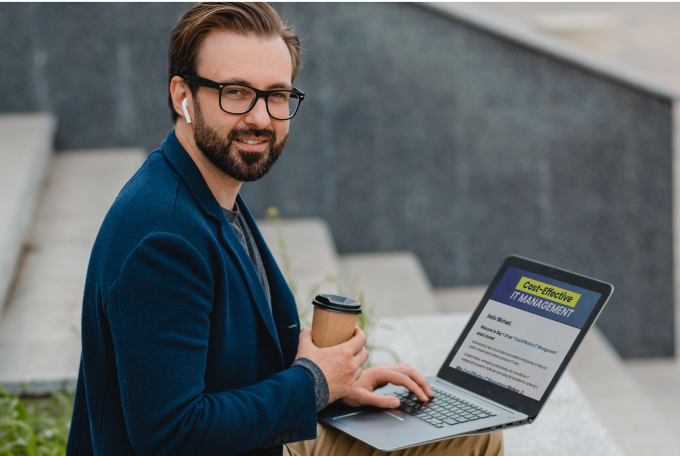Sales Inquiries: (818)-492-9962
Existing Clients: (818) 249-1962
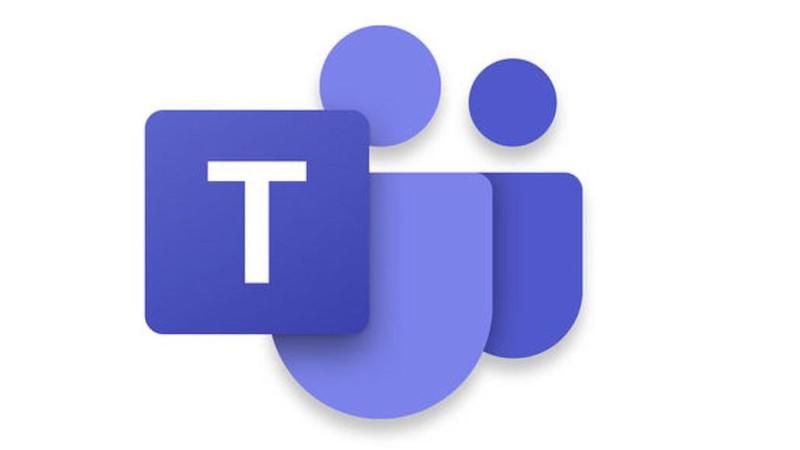
Microsoft Teams, PSTN Conferencing and Bypassing "The Lobby"
If you using Teams for PSTN Conferencing (Telephone Dial In), you have probably noticed that anyone that is not a member of your Office 365 tenant must be manually admitted from the Lobby by someone who is part of your company. Skype for Business meeting allow the meeting creator to turn this off for a specific meeting and to set the “bypass lobby” as a default feature. However this feature has not yet been added to the Teams client or the Outlook Desktop Client.
And worse yet if everyone is dialing in (member or not) the same issue applies. We have had customers reject PSTN Conferencing as usable because of this problem. However, there is a workaround finally. It requires using PowerShell and its all or nothing but we have bypassed the lobby here at General Networks so we can use Teams as our primary PSTN conferencing tool.
Below are the notes from our engineer that got this working.
If your not a General Networks client to do this for you email ts*****@ge****.com and we will let you know the costs. Current clients can email or call the helpdesk.
I’ve updated our meeting policy so that when you scheduled a teams call, anonymous callers can dial in and will be joined to the meeting immediately (no lobby, no admin pin necessary). Here’s how to do it.
Install the Skype for Business Online Connector Module. This module in PowerShell is used to update Meeting Policies in O365 https://www.microsoft.com/en-us/download/details.aspx?id=39366
Restart your computer
Open a PowerShell window in Administrator mode
Run this command: Import-Module SkypeOnlineConnector
If you have trouble running scripts due to your execution policy you’ll need to update your execution policy. See here for details: https:/go.microsoft.com/fwlink/?LinkID=135170
If it asks you to start WinRM service say Yes
Execute this command: $credential = Get-Credential
Type in credentials of a O365 Tenant Admin (may only need rights to Teams but not sure)
Execute this command: $session = New-CsOnlineSession -Credential $credential -Verbose
Execute this command: Import-PSSession $session
You can now execute commands to interact with the Meeting Policies. Execute this command to see a list of your meeting policies: Get-CsTeamsMeetingPolicy
Find the policy you want to update (i.e. Global)
Execute this command using the policy name in place of GLOBAL: Set-CsTeamsMeetingPolicy -Identity GLOBAL -AllowAnonymousUsersToStartMeeting 1 -AllowPSTNUsersToBypassLobby 1 -AutoAdmittedUsers “Everyone”
This will allow phone users to bypass the lobby as well as allow them (anonymous users) to start the meeting.
Additional settings on this command can be found here: https://docs.microsoft.com/en-us/powershell/module/skype/set-csteamsmeetingpolicy?view=skype-ps
Want To See How Simple IT Can Be?
Schedule a 15-minute call to tell us about your business.
Find out if we're the right fit for you.
Decide if you want to work with us.