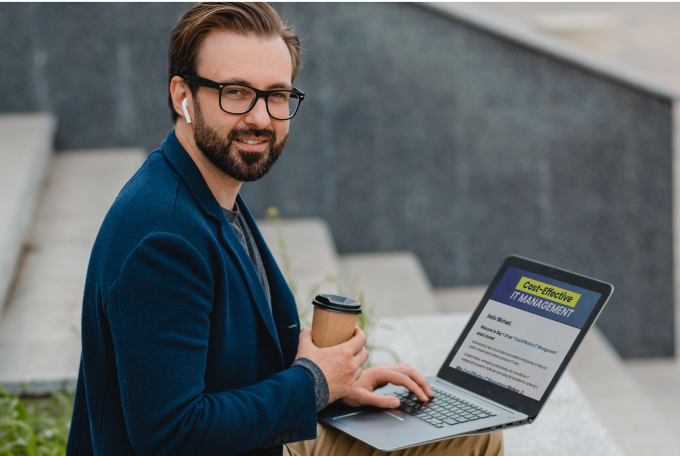Sales Inquiries: (855) 525-3885
Existing Clients: (818) 249-1962
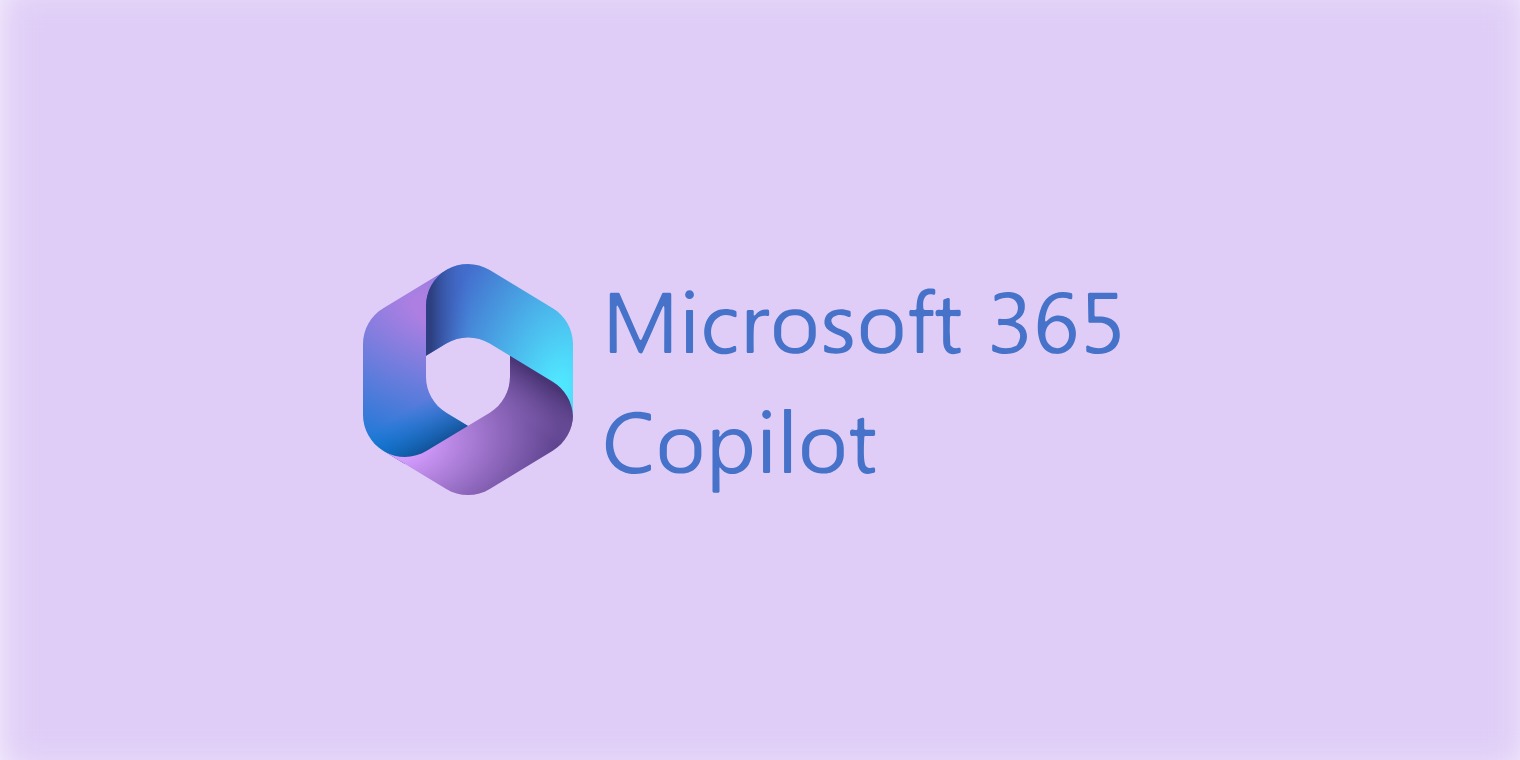
Justifying CoPilot for Microsoft 365. Does it Save Money?
I have been experimenting with how to make the most use of CoPilot for Microsoft 365. The issues is can I justify the $30/month costs. Assuming a $50/hour cost to my organization, I need to save 36 minutes a month to justify it. Ignoring that I saved more than that using CoPilot to write most of the rest of the blog, what are the most common uses that justify this expense?
Here are mine:
Meeting Summaries
Meeting Action Items
Document Summaries
I believe it takes 1 customer meeting a month to justify the expense. Since I have 3-4 a day, our company gains a huge amount of productivity from paying for this tool. I’m sure as an experiment more I’ll find more uses. Look on this blog for more on this later.
CoPilot can explain from here (I did make some organizational changes, but CoPilot did the bulk of the work):
Most Useful CoPilot for Microsoft 365 Uses
CoPilot for Microsoft 365 is a powerful and versatile tool that can help you work smarter and faster with your documents, emails, and meetings. CoPilot can generate summaries, action items, and insights from your content, using natural language understanding and artificial intelligence. Here are some of the most useful ways to use CoPilot for Microsoft 365 in your daily workflow.
Meeting Summaries
If you have a busy schedule and need to attend multiple meetings every day, it can be hard to keep track of everything that was discussed and decided. CoPilot can help you by creating concise and accurate meeting summaries from your meeting notes or transcripts. You can use CoPilot to summarize a single meeting or a series of meetings on the same topic, and get a clear overview of the main points, outcomes, and next steps. You can also share the meeting summaries with your colleagues or clients, to keep everyone on the same page and avoid misunderstandings or miscommunication.
Meeting Action Items
Another way to use CoPilot for Microsoft 365 is to generate meeting action items from your meeting notes or transcripts. CoPilot can identify the tasks, deadlines, and assignees that were agreed upon during the meeting, and create a list of action items that you can follow up on. You can also integrate CoPilot with your favorite task management app, such as Microsoft To Do, and sync the action items with your personal or team tasks. This way, you can stay organized and productive, and make sure nothing falls through the cracks.
Here is an example of a meeting summary generated by Copilot:
Meeting Summary
Date: 1st January 2022 Attendees: John, Jane, Bob, Alice Topic: Project Update
Main Points:
John provided an update on the progress of the project.
Jane reported on the budget and expenses.
Bob discussed the timeline and upcoming milestones.
Alice presented the marketing plan.
Outcomes:
The team agreed to allocate additional funds to the marketing budget.
The timeline was adjusted to accommodate new developments.
John and Alice will work together to finalize the marketing plan.
Next Steps:
John and Alice to finalize the marketing plan by the end of the week.
Jane to update the budget and expenses report.
Bob to communicate the new timeline to the stakeholders.
This is just an example, and the actual meeting summary generated by Copilot may vary depending on the content of the meeting.
Document Summaries
CoPilot for Microsoft 365 can also help you with your document management and reading tasks. Whether you need to review a long report, an article, a contract, or any other type of document, CoPilot can save you time and effort by generating a document summary that highlights the key information and insights. You can use CoPilot to summarize a whole document or a specific section and adjust the length and level of detail of the summary according to your needs. You can also use CoPilot to compare different versions of a document and see what has changed, or to extract important data and facts from a document and organize them in a table or a chart.
Summery
These are just some of the many ways that CoPilot for Microsoft 365 can enhance your productivity and efficiency. CoPilot is easy to use and works seamlessly with your Microsoft 365 apps, such as Word, Outlook, Teams, and OneNote.
Thanks CoPilot… I’ll take it from here…
I hope these examples can help you justify CoPilot too. If you need more help, contact your GenCare team for more information or check out the links below.
Useful Links
Copilot Lab (cloud.microsoft) Highly Recommended
Create a summary of your document with Copilot – Microsoft Support
5 AI Secrets: How Failing to Innovate Can Doom Your Business (drlisa.ai)
Want To See How Simple IT Can Be?
Schedule a 15-minute call to tell us about your business.
Find out if we're the right fit for you.
Decide if you want to work with us.